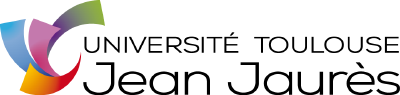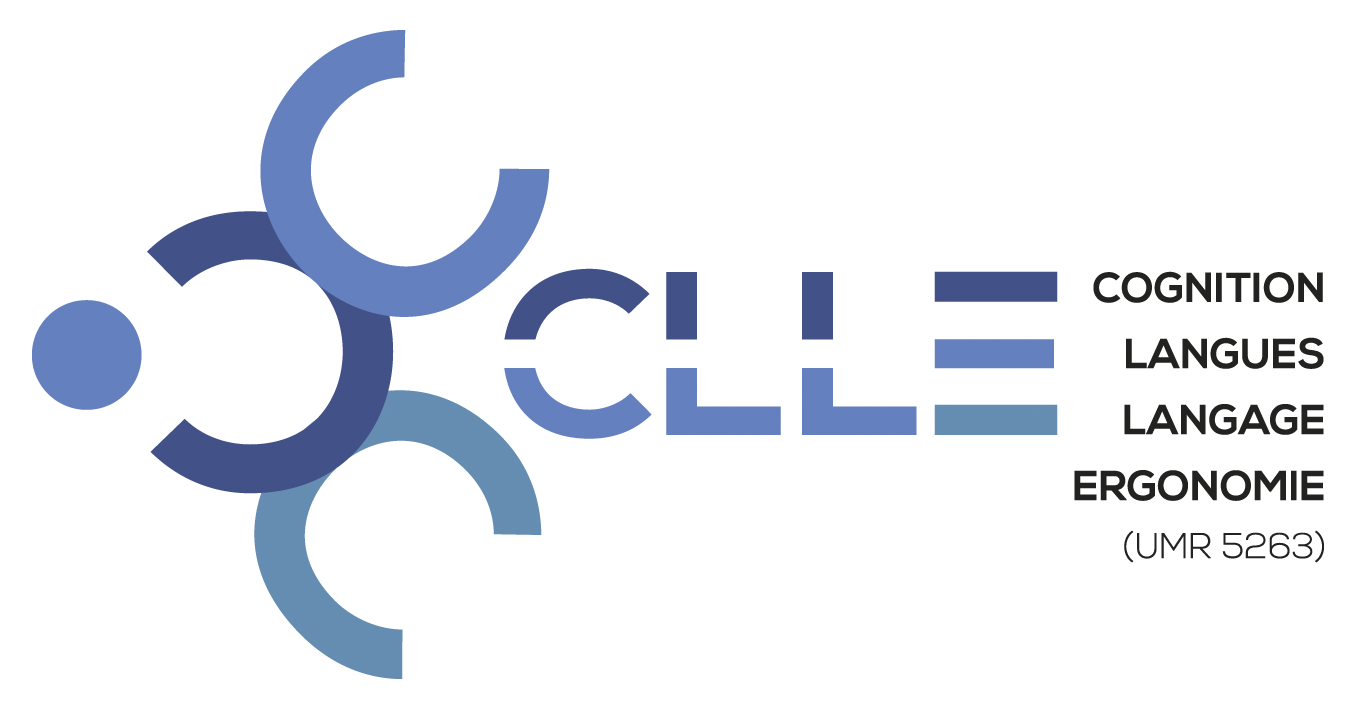Instructions for Collaborators
Alignment
To align a document on the platform, you need to have an account with administrative or editing rights and hold the status of “collaborator.” If you are a “collaborator,” the administrator must grant you access rights to the documents you wish to align.
1. Log in.
2. Click on “Admin” in the top menu. You will be in the document management interface of ParCoLab.

3. Click on the collection folder where the document you want to edit is located.
4. The documents you have access to will appear as links.
5. Click on the document you want to edit. You will be in the interface that allows you to make the alignments.
(Note: For a document to be editable, it must not be published; if the document is already published, you need to unpublish it. Please contact the administrator.)

6. Click on “edit” in the XML column. You will be taken to the alignment interface, which is an XML editor that allows you to modify the text segmentation so that all versions have the same structure.

7. The editing interface displays up to three languages, even if your document exists in multiple languages in the database. In the top right corner, you have the option to select the three languages for display. During alignment, you can switch languages to adjust the structure of the different versions.
8. Navigation can be done either in the XML section or in the HTML section. Simply click on the segment you want to edit.

9. Discrepancies can occur at the level of divisions (<div>), paragraphs (<p>), or sentences (<s>). Keep in mind that all versions of a document must have the same structure in terms of divisions, paragraphs, or sentences. The same applies to the headings (<head>) of the divisions.
10. The basic principle applied in ParCoLab is: DO NOT CUT SENTENCES. This means that segments in language B should be merged to avoid splitting sentences in language A. It is not the original segmentation that must be strictly adhered to. The key is to avoid sentence fragmentation.
11. The platform detects areas where the structure of the versions is not identical, i.e., where the alignment is incorrect. These segments are highlighted in a cream color.
(Note: The issue may lie upstream of the highlighted segment.)

12. Introduce empty segments (<s/> or <s></s>) whenever necessary to maintain the structure of the XML documents.

13. Remember to save your document regularly by clicking the “Save Changes” button to avoid losing any modifications.
14. Check the “Errors Only” box below the “Save Changes” button to verify the alignment of all documents. If no lines appear, it generally means that your document is properly aligned. Click “Save Changes.”
15. To exit the document, click the “Back to document” button in the top right corner, next to the language selector.
16. If your document is ready to be published, notify the administrator.